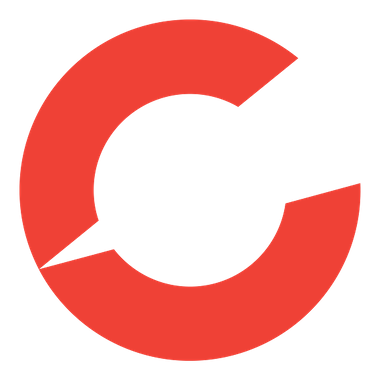July 27, 2023 | Becoming Invisible, Part 6: iPhone Privacy Settings
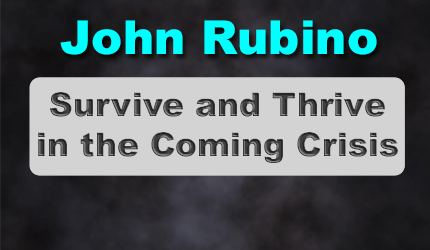
Smartphones are indispensable because they do a virtually infinite number of things. That’s also why they’re a privacy nightmare. Each of a phone’s basic functions — and each app that’s subsequently added to the mix — generate data that can be stored, shared, and mined by people who want to rob or control us. For more specifics — and more motivation to avoid this fate — see Your Phone Is A Surveillance Machine.
There are lots of different ways to improve phone privacy, ranging from simple settings adjustments all the way out to burner phones and high-security cell service providers. We’ll cover the latter options in future posts. But let’s begin with the low-hanging fruit, which is a phone’s privacy settings.
As with a PC or laptop, phones will track pretty much everything we do if allowed to, but can be reigned in by technically proficient users. Generally speaking, Apple (maker of iPhones) is less intrusive because it’s mainly a hardware company, while Android phones, because their operating system is designed by data monetization monster Google, are less private and therefore less safe. But both platforms offer tools for improving privacy.
This post will cover the iPhone, and next week we’ll tackle Androids.
iPhone privacy settings
Apple’s iOS operating system requires apps to ask for access via a pop-up window, allowing users to grant or deny the request. If you’ve carelessly clicked “allow” on a bunch of apps, it’s time to revisit those decisions, along with your phone’s default settings for ad tracking, keyboard access, and browser privacy, among other issues.
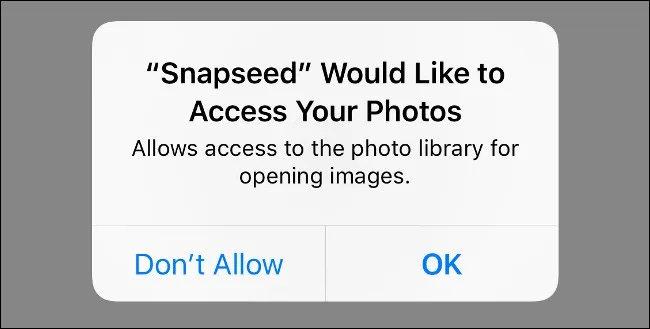
Start by going to “Settings” and from there to “Privacy”. This will show you a list of data types like location, contacts, and photos. Tap on each of these to see which apps have requested access, and toggle to grant or revoke access. Not all access is bad, of course. Some apps require, say, your phone’s mic to do their job. But Instagram doesn’t need access to your contacts and Facebook doesn’t need your camera.
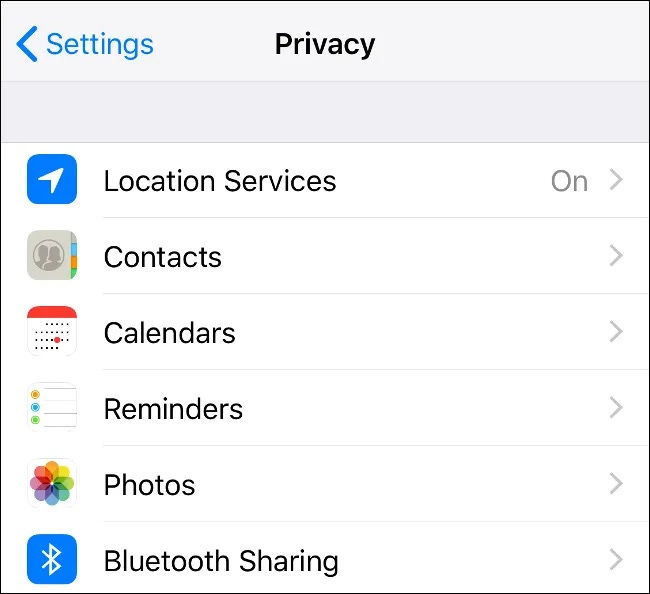
Sometimes there are multiple choices. Under “Location Services,” options might include granting access under different circumstances (always, never, and only while the app is being used, for instance). Arrow symbols next to some apps indicate which apps are using location data and when.
iPhones also offer the ability to share location data with other iPhone users via the iMessage app. You can revoke access to your location by tapping on a contact, scrolling to the bottom of the entry, and tapping “Stop Sharing My Location.”
[If you’re not sure how to find a given app or icon, Google “how do I find XYZ on an iPhone” for easy instructions.]
Safari, the default iPhone browser, has its own set of privacy settings under Settings > Safari. The default settings aren’t bad, but users can go further by disabling cookies and microphone/camera access.
To limit advertisers’ access to your data, click on “Advertising” in the “Privacy” menu and limit ad tracking. Apple will then disable interest-based targeted ads. Or tap “Reset Advertising Identifier” to start over with a clean slate.
There’s much, much more, but this is a decent start. Once you’re comfortable with the basic settings, consider the following:
Deeper Dives
Here’s an excerpt from an Apple support page that offers some more sophisticated tools and strategies:
Manage the information you share with people and apps
Use Safety Check: You can quickly and conveniently review and update information you share with people and apps. If your personal safety is at risk, you can also use Safety Check to immediately stop sharing information.
Control app tracking: All apps are required to ask your permission before tracking you or your iPhone across websites and apps owned by other companies for advertising or to share your information with a data broker. You can change permission later, and you can stop all apps from requesting permission.
Control what you share with apps: You can review and adjust the data you share with apps, the location information you share, the hardware you share, and how Apple delivers advertising to you in the App Store, Apple News, and Stocks.
Review the privacy practices of apps: Go to the app’s product page in the App Store for a developer-reported summary of the app’s privacy practices, including what data is collected. For the apps that you download, review the App Privacy Report, which shows you how apps are using the permissions you granted them.
Protect your email privacy
Protect your Mail activity: Turn on Mail Privacy Protection to make it harder for senders to learn about your Mail activity. Mail Privacy Protection hides your IP address so senders can’t link it to your other online activity or use it to determine your exact location. Mail Privacy Protection also prevents senders from seeing whether you’ve opened the email they sent you.
Hide your personal email address: When you subscribe to iCloud+, Hide My Email allows you to generate unique, random email addresses that forward to your personal email account. You don’t have to share your personal email address when filling out forms or signing up for newsletters on the web, or when sending email.
Protect your web browsing
Use the internet more privately with iCloud Private Relay: When you subscribe to iCloud+, you can use iCloud Private Relay to help prevent websites and network providers from creating a detailed profile about you.
Manage your privacy, and help protect yourself against malicious websites: Safari helps prevent trackers from following you across websites. You can review the Privacy Report to see a summary of trackers that have been encountered and prevented by Intelligent Tracking Prevention on the current webpage you’re visiting. You can also review and adjust Safari settings to keep your browsing activities private from others who use the same device, and help protect yourself from malicious websites. See Browse privately in Safari on iPhone.
Lock down your iPhone if it’s facing a sophisticated cyberattack
If you find your iPhone and personal accounts are targeted by sophisticated remote attacks, you can also help protect yourself with Lockdown Mode. Lockdown Mode offers an extreme level of security for the very few users who, because of who they are or what they do, may be personally targeted by some of the most sophisticated digital threats, such as those from private companies developing state-sponsored mercenary spyware. Lockdown Mode automatically protects Safari, Messages, Home, and many other Apple services and apps. Webpages and internet communications continue working, but with reduction in performance and usability. See Harden your iPhone from a cyberattack with Lockdown Mode.
And here’s a more in-depth bullet point list of topics from a How-To Geek article:
Quick Links
STAY INFORMED! Receive our Weekly Recap of thought provoking articles, podcasts, and radio delivered to your inbox for FREE! Sign up here for the HoweStreet.com Weekly Recap.
John Rubino July 27th, 2023
Posted In: John Rubino Substack